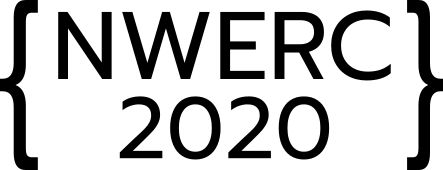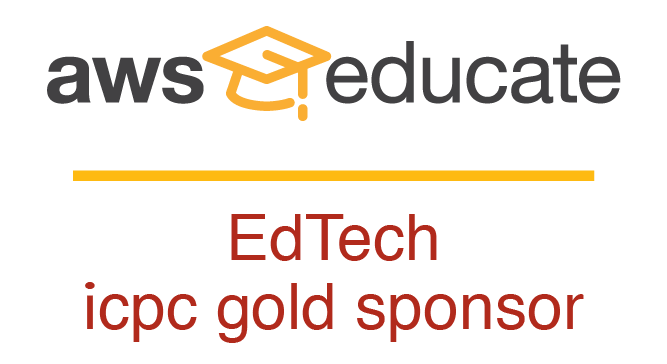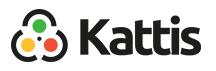Virtual contest environment
This year a virtual contest environment will be provided to contestants in the form of an OVA Virtual Machine. It is based on Ubuntu 20.04, and contains the exact same compiler versions as those used on the judge machines, as well as a number of editors, IDEs, and other common programming tools. Its use is completely optional and only provided as a convenience.
Download
The OVA for the virtual contest environment can be downloaded here:
- nwerc2020-vm-0.1.2.ova (4.7GB, sha1: e02a91c9d30d2e8f0370146017f13f1fc638f3a6)
- nwerc2020-vm-0.1.1.ova (4.6GB, sha1: 204e0e7e26fd90b10237c6a7274703e52af3c814)
- nwerc2020-vm-0.1.0.ova (4.6GB, sha1: a8639bb381a1cda886778e57395a757dec562443)
Usage
Make sure you have at least 20GB of free space on your computer, or more to be safe. Import the OVA file into VirtualBox or another hypervisor of your choice. Start the nwerc2020-vm virtual machine and you will be automatically logged in as the team user. The user has sudo privileges, and its password is team. See below for frequently asked questions.
Software
In addition to the compilers and interpreters listed on the Judging page, as well as reference documentation for all five submission languages, the virtual contest environment also includes the following software.
Editors
- Atom 1.53.0
- CLion 2020.3.1
- Code::Blocks 20.03
- Eclipse 4.18.0 (with CDT)
- Emacs 26.3
- Geany 1.36
- Gedit 3.36.2
- IntelliJ IDEA 2020.3.1 (Community Edition)
- Kate 19.12.3
- Neovim 0.4.3
- Pluma 1.24.0
- PyCharm 2020.3.2 (Community Edition)
- Sublime Text 3.2.2
- Vim/GVim 8.1
- Visual Studio Code 1.52.1
Terminals
- Byobu Terminal 5.133
- GNOME Terminal 3.36.2
- XTerm 353
Scripting
- Idle 3.8.5
- ipython3 7.13.0
- Perl 5.30.0 (not as a submission language!)
Debuggers
- DDD 3.3.12
- gdb 9.2
- JUnit 3.8.2
- Valgrind 3.15.0
Utilities
- Git 2.25.1
- Screen 4.08.00
- Tmux 3.0a
Commands
The virtual contest environment includes a few helper commands to invoke the compilers and interpreters with appropriate command-line flags, as specified above. They are:
- mygcc
- myg++
- myjavac, myjava
- mypython
- mykotlinc, mykotlin
- submit
Note that the included editors and IDEs may not use the same compiler configuration by default.
Frequently asked questions
Q: My favorite editor is missing, what do I do?
A: The team user has full superuser privileges on the virtual machine. You are free to make any modifications and install any software you require. Just run sudo apt install some-package.
Q: Why am I getting E_INVALIDARG (0x80070057) when I run the virtual machine?
A: You might not have enough free disk space. Make sure you have at least 20GB, or even 30-40GB to be on the safe side.
Q: Why is the screen resolution so small?
A: Screen resolution and scaling can be configured under View > Virtual Screen 1.
Q: Why is the virtual machine so slow? Why is the screen black?
A: Try increasing the Video Memory (found under Settings > Display after powering off the virtual machine) to 64MB or more.
Q: My question is not answered above, what do I do?
A: Contact technical@nwerc.eu.
Changelog
Version 0.1.2
- Install submit command
- Add Kattis team guide
- Fix network issue in VMWare Workstation
- Disable cloud-init and apport services
- Update Java to version 11.0.10
Version 0.1.1
- Increase default Video Memory to 64MB
Version 0.1.0
- Initial version